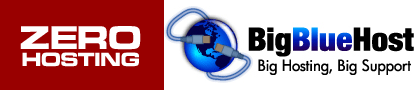1. Log into cPanel
2. In the Mail section, click the Email Accounts icon.

3. How to change email password
1. Log into cPanel
2. In the Mail section, click the Email Accounts icon.

3. How to change email password
1. Log into cPanel
2. In the Mail section, click the Email Accounts icon.

3. To the right of the appropriate email account, click Change Password.

4. This will open the Change Mail Account Settings menu.

5. In the Password field, type the new password.
6. In the Password (Again) field, type the new password again.
7. Click Change Password to set the new password.